API reference
This is a snapshot of the VDO.Ninja API documentation as of Aug 16th, 2023
For the most up to date copy of this API endpoint documentation, please go to https://github.com/steveseguin/Companion-Ninja/#readme
For a test sandbox, to easily try out a few of the basic API options via a web dashboard, please go to: https://companion.vdo.ninja/
You can use this API on its own directly, or can use it indirectly via the Bitfocus Companion app /w the VDO.Ninja module. The Companion app can be found here: https://bitfocus.io/companion
While not maintained or controlled by VDO.Ninja, you can find the third-party Bitfocus Companion module for VDO.Ninja here: https://github.com/bitfocus/companion-module-vdo-ninja
Companion Ninja (aka, the VDO.Ninja remote HTTP/WSS API)
Remote control VDO.Ninja using an HTTP or Websocket interface; now Companion compatible.
Direct integration into VDO.Ninja
Support for Companion.Ninja is now built into VDO.Ninja (v19), with a set of hard-coded commands. The available API commands and their related options are listed further down. The index.html file contains sample code with an interactive layer, where you can press buttons to send commands to VDO.Ninja. HTTP and Websocket methods of sending commands are provided as examples. Details of those two methods are also below.
To use the integrated command set and API, just add &api=XXXXXX to the VDO.Ninja link you wish to remotely control, like you would any other parameter. ie: https://vdo.ninja?api=XXXXXX The API value needs to match the value used by Companion Ninja and should be kept private. Then just send commands however you may wish.
Note: This API should also work with the vdo.ninja/beta/mixer?api=XXXXX page.
Companion Plugin
A fantastic user in the community also has made a BitFocus-Companion module for this VDO.Ninja API. If you wish to avoid doing custom API calls, definitely give the module a go.
https://github.com/bitfocus/companion-module-vdo-ninja
Customized IFRAME API Integration
You can also use the Companion Ninja service with your own custom set of commands if desired. You would wrap VDO.Ninja into an IFRAME, and use the parent-window to relay commands to VDO.Ninja and Companion Ninja. You can speak to VDO.Ninja via the IFRAME API in that case, to have access to the more exhaustive set of remote control options.
An example of this approach can be found here:
https://github.com/steveseguin/Companion-Ninja/blob/main/iframe_api_customizable_example.html
Also note, the IFRAME API used by VDO.Ninja (v19.1) is also largely backwards compatible with the Companion Ninja API. You can find the IFRAME developer sandbox here: https://vdo.ninja/beta/iframe to get a sense of what is available.
Technical Details of the API
The API is likely to change over time, as this is still early days and user feedback with direct how things evolve. More commands added on request.
HTTP/GET API (/w SSL)
The HTTP API uses GET-requests (not POST/PUT), and is structured in a way to be compatible with existing hotkey control software.
https://api.vdo.ninja/{apiID}/{action}/{target}/{value}
or
https://api.vdo.ninja/{apiID}/{action}/{value}
or
https://api.vdo.ninja/{apiID}/{action}
Any field can be replaced with "null", if no value is being passed to it. Double slashes will cause issues though, so avoid those.
Websocket API
If using the Websocket API, this accepts JSON-based commands
connect to: wss://api.vdo.ninja:443
On connection, send: {"join": $apiID }, where $apiID is your api ID.
be sure to stringify objects as JSON before sending over the websocket connection. ie:
JSON.stringify(object)
Once joined, you can then issue commands at will, such as this object
Be sure to implement reconnection logic with the websocket connection, as it will timeout every minute or so by default otherwise. You will need to rejoin after a timeout.
API Commands
The API and its commands are currently in a DRAFT form, and as such, may/will undergo change.
speaker
null
true
Unmute the Local Speaker
speaker
null
false
Mute the Local Speaker
speaker
null
toggle
Toggle the state of the local Speaker
mic
null
true
Unmute the local Microphone
mic
null
false
Mute the local Microphone
mic
null
toggle
Toggle the state of the local Microphone
camera
null
true
Unmute local Camera
camera
null
false
Mute local Camera
camera
null
toggle
Toggle the state of the local Camera
volume
null
true
Mutes all local audio tracks by setting the volume to 0%
volume
null
false
Sets the playback volume of all audio tracks to 100%
volume
null
{integer value between 0 and 100}
Sets the playback volume of all local playback audio
sendChat
null
{some chat message}
Sends a chat message to everyone connected. Better suited for the websocket API over the HTTP one.
record
null
true
Start recording the local video stream to disk; will probably create a popup currently
record
null
false
Stops recording the local video stream
reload
null
null
Reload the current page
hangup
null
null
Hang up the current connection. For the director, this just stops the mic and camera mainly.
bitrate
null
true
Unlock/reset bitrate of all currently incoming video
bitrate
null
false
Pause all currently incoming video streams (bitrate to 0)
bitrate
null
{some integer}
Set video bitrate of all incoming video streams to target bitrate in kilobits per second.
panning
null
true
Centers the pan
panning
null
false
Centers the pan
panning
null
{an integer between 0 and 180}
Sets the stereo panning of all incoming audio streams; left to right, with 90 being center.
togglehand
null
null
Toggles whether your hand is raised or not
togglescreenshare
null
null
Toggles screen sharing on or off; will still ask you to select the screen though.
forceKeyframe
null
null
Forces the publisher of a stream to issue keyframes to all viewers; "rainbow puke fix"
group
null
{an integer between 1 and 8}
Toggle the director of a room in/out of a specified group room (vdo.ninja +v22). Useful for Comms app, etc
joinGroup
null
{an integer between 1 and 8}
Have the director of a room join a specified group room (vdo.ninja +v22.12)
leaveGroup
null
{an integer between 1 and 8}
Have the director of a room leave a specified group room (vdo.ninja +v22.12)
viewGroup
null
{an integer between 1 and 8}
Toggle the director of a room's preview of a specific group (vdo.ninja +v22). Useful for Comms app, etc
joinViewGroup
null
{an integer between 1 and 8}
Have the director of a room preview a specific group (vdo.ninja +v22.12)
leaveViewGroup
null
{an integer between 1 and 8}
Have the director of a room un-preview a specific group (vdo.ninja +v22.12)
getDetails
null
null
Will return a JSON object containing detailed state of everything. If a director, this will contain guest-state as seen by the director.
nextSlide
null
null
Next PowerPoint slide. See https://github.com/steveseguin/powerpoint_remote for setup (vdo.ninja +v22.12)
prevSlide
null
null
Previous PowerPoint slide. See https://github.com/steveseguin/powerpoint_remote for setup (vdo.ninja +v22.12)
soloVideo
null
toggle
Toggle the Highlight of video for all guests (if a director) (vdo.ninja +v23)
soloVideo
null
true
Highlight your video for all guests (if a director) (vdo.ninja +v23)
soloVideo
null
false
Un-highlight your video for all guests (if a director) (vdo.ninja +v23)
stopRoomTimer
null
null
Stop the timer for everyone in the room (if a director) (vdo.ninja +v23.9)
startRoomTimer
null
Integer to count down from
Value to count down from is in seconds in the room; applies to everyone in a room (if a director) (vdo.ninja +v23.9)
PauseRoomTimer
null
null
Pause the timer for all everyone in the room (if a director) (vdo.ninja +v23.9)
getGuestList
null
null
Returns an object containing the guest slots positional values, so "1", "2", etc. Each is a key that contains the stream ID and label for that guest as well.
layout | null | {** see below}
Custom layout switching **
You can create an array of layouts, set them via the URL parameters in VDO.Ninja, and then switch between them remotely using the API.
The value passed to the API can either be a number, representing the position in the array of the layout you want to activate, or it can be a single layout object.
{action: "layout", value:3} or {action: "layout", value:[{"x":0,"y":0,"w":100,"h":100,"slot":0}]}
If using the Mixer App, the layout objects are controlled via the mixer app itself, so you don't need to pass an object in that case to the URL.
?layouts=[[{"x":0,"y":0,"w":100,"h":100,"slot":0}],[{"x":0,"y":0,"w":100,"h":100,"slot":1}],[{"x":0,"y":0,"w":100,"h":100,"slot":2}],[{"x":0,"y":0,"w":100,"h":100,"slot":3}],[{"x":0,"y":0,"w":50,"h":100,"c":false,"slot":0},{"x":50,"y":0,"w":50,"h":100,"c":false,"slot":1}],[{"x":0,"y":0,"w":100,"h":100,"z":0,"c":false,"slot":1},{"x":70,"y":70,"w":30,"h":30,"z":1,"c":true,"slot":0}],[{"x":0,"y":0,"w":50,"h":50,"c":true,"slot":0},{"x":50,"y":0,"w":50,"h":50,"c":true,"slot":1},{"x":0,"y":50,"w":50,"h":50,"c":true,"slot":2},{"x":50,"y":50,"w":50,"h":50,"c":true,"slot":3}],[{"x":0,"y":16.667,"w":66.667,"h":66.667,"c":true,"slot":0},{"x":66.667,"y":0,"w":33.333,"h":33.333,"c":true,"slot":1},{"x":66.667,"y":33.333,"w":33.333,"h":33.333,"c":true,"slot":2},{"x":66.667,"y":66.667,"w":33.333,"h":33.333,"c":true,"slot":3}]]
Some of these layout features are only available with Version 22 of VDO.Ninja; specifically the &layouts= parameter is available on v22.5 or newer only.
See for details and better documentation on this layout function:
Commands that target remote guests as a director (available on VDO.Ninja v19)
The guest slot (1 to 99) or the guests's stream ID can be used as a target.
Currently toggling is primarily available for options; on/off absolute value options will be coming soon.
forward
{guest slot or stream ID}
{destination room}
Transfer guest to specified room
addScene
{guest slot or stream ID}
{scene ID; 0 to 8, or an active custom scene name}
Toggle guest in/out of specified scene
muteScene
{guest slot or stream ID}
{scene ID; 0 to 8, or an active custom scene name}
Toggle guest's mic audio in scenes
group
{guest slot or stream ID}
{group ID; 1 to 8}
Toggle guest in/out of specified group; default group 1
mic
{guest slot or stream ID}
null
Toggle the mic of a specific guest
hangup
{guest slot or stream ID}
null
Hangup a specific guest
soloChat
{guest slot or stream ID}
null
Toggle solo chat with a specific guest
soloChatBidirectional
{guest slot or stream ID}
null
Toggle two-way solo chat with a specific guest
speaker
{guest slot or stream ID}
null
Toggle speaker with a specific guest
display
{guest slot or stream ID}
null
Toggle whether a specific guest can see any video or not
sendDirectorChat
{guest slot or stream ID}
{some chat message}
Sends a chat message to a guest and overlays it on their screen. Expires after a few moments.
sendPinnedDirectorChat
{guest slot or stream ID}
{some chat message}
Same as sendDirectorChat, but stays until replaced with a new message
forceKeyframe
{guest slot or stream ID}
null
Trigger a keyframe for active scenes, wrt to a guest; helps resolve rainbow puke
soloVideo
{guest slot or stream ID}
null
Toggle whether a video is highlighted everywhere
volume
{guest slot or stream ID}
{0 to 100}
Set the microphone volume of a specific remote guest
stopRoomTimer
{guest slot or stream ID}
null
Stop the timer for the specific guest (+v23.9)
startRoomTimer
{guest slot or stream ID}
Integer to count down from
Value to count down from is in seconds (+v23.9)
PauseRoomTimer
{guest slot or stream ID}
null
Pause the timer for the specific guest (+v23.9)
Callbacks / State Responses
Start with Version 22 of VDO.Ninja, the API requests will have a response reflecting the state of the request.
For example, if toggling a mic of a guest, the response of the HTTP API request will be true or false, based on whether the mic is now muted or not. If the request is an object, such as when using getDetails, you'll get a JSON response instead of basic text. There's also getGuestList, which can be useful for getting a set of possible guest slot positional values, along with its corresponding stream ID and label.
Basic text/word responses are such things as true, false, null, fail, {somevalue}, or timeout. Timeout occurs if there's no listener or no response to a request; the system will stop the callback and fail to a timeout after 1-second.
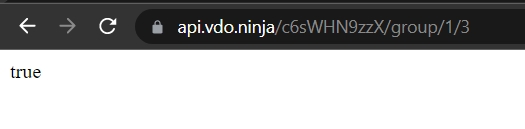

If the request was made via WebSockets, instead of the HTTP request, you'll get a JSON object back that contains the same data, along with the original request, including custom data fields. These custom data fields, such as data.cid = 3124, can be used to link requests with the callback, if precision with the requests is needed.
There is no time-out when using WebSockets; the callback can happen seconds or minutes later even, although normally a response should be expected in under a second as well.

Last updated
Was this helpful?